(i) Assignment with Mixed Formats: Words + Video + Powerpoint Slides
👉👉 Click here for Text: Sample or Example of Assignment with Mixed Formats (Words + Video + Powerpoint Slides), all these formats are commbined and merged into one (1) single pdf file
(ii) Software to merge a few pdf files
👉👉 Click here for the link: smallpdf
(A) GUIDANCE_ASSIGNMENT SUBMISSION_20th November 2024
👉👉 Click here_Zoom: Guidance_Assignment Submission_ECE & MPU Subject
👉👉 Passcode: zVFuah2%
👉👉 Click here_Zoom: Guidance_Assignment Submission_Question & Answer
👉👉 Passcode: 6$!Tl#jR
👉👉 Click here for Text: Step-by-step Guidance on Assignment Submission
(B) ASSIGNMENT SUBMITTED SUCCESSFULLY
(B.1) ECE Subject
(B.2) MPU Subject
(B.3) Edit Submission
This button is to allow you to change the file of of your assignment.
(B.4) Assignment Format
ASSIGNMENT
(1.0) Assignment Format
👉👉 Click here for the Text: Sample / Example of an Assignment
(1.1) The Format of Answering Assignment Questions
👉👉 Click here for the Text (pdf): Sample for the Format of Answering Assignment Questions
👉👉 Click here for the Text (Word): Sample for the Format of Answering Assignment Questions
(1.2) Typing Format (Microsoft Word)
Times New Roman
Font size 12
1.5 to 2.0 Spacing
Justify
(1.3) Avoid Human Errors, Prevent Human Mistakes when you submit the Assignments
Frequently happened mistakes:
- Submit wrong file (submit the assignment questions instead assignment answer)
- The file cannot open (could be due to setting and do not use pdf format)
- Missed the due date (could be due to internet line slow, technical problems at the computer or the university system / portal having problems)
(1.4) Marks for core subjects: Assignment 60%, Exam 40%
(1.5) Marks for MPU subjects: Assignment 70%, Exam 30%
(1.6) Late Assignment (after Due Date shown at myPLS)
Email to: shingoassignment@gmail.com
👉👉 Click here for the video: Explaining Late Assignment & Retake Exam
👉👉 Click here for the Text (Google Slides): Explaining Late Assignment & Retake Exam
(1.7) Assignment Marking
👉👉 Grading Rubric for Writing Assignment
(1.8) Front cover page of Assignment
(2.0) UPLOAD ASSIGNMENT ONLINE AT MyPLS
Note: The example used in this Video was Diploma, actually, the method and process to upload assignments are the same for Diploma, Bachelor and Master, regardless of courses and subjects.
(2.1) 👉👉 Click here: VIDEO (29/3/2021): How to Upload Assignment Online at myPLS ?
(2.2) 👉👉 Click here for VIDEO: How To Upload Assignment Online at myPLS ?
(2.3) 👉👉Click here for TEXT: How To Upload Assignment Online at myPLS ?
(2.4) 👉👉 Click here to view the guidelines : UPLOAD ASSIGNMENT
(4.0) EXAMINATION RESULTS
(4.1) Grade => Total Marks = Assignment + Examinations marks
(4.2) Mark ""I"" incomplete marks due to failure to submit the assignment or absence for examination
(4.3) TRANSCRIPT (RESULTS)





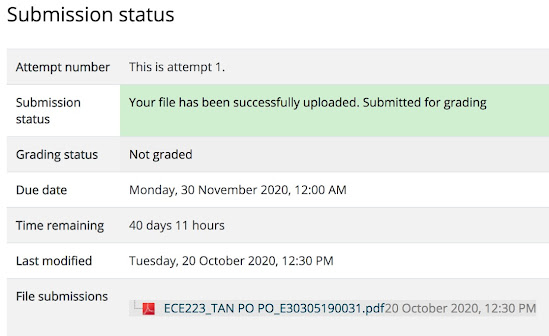




No comments:
Post a Comment